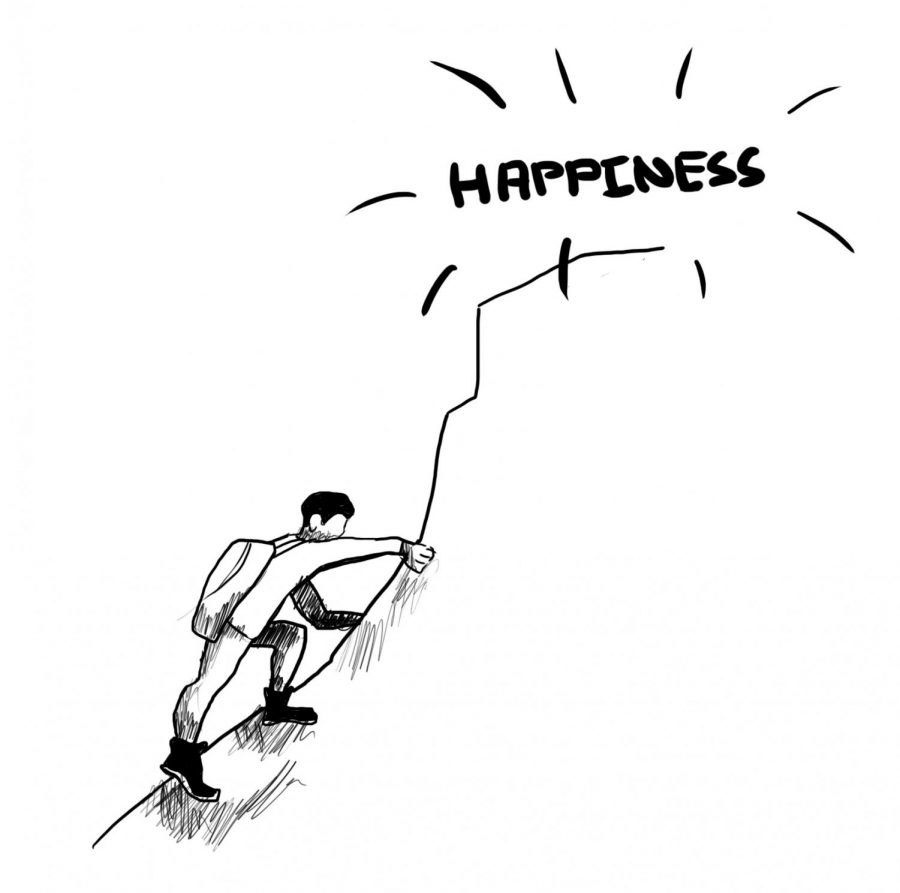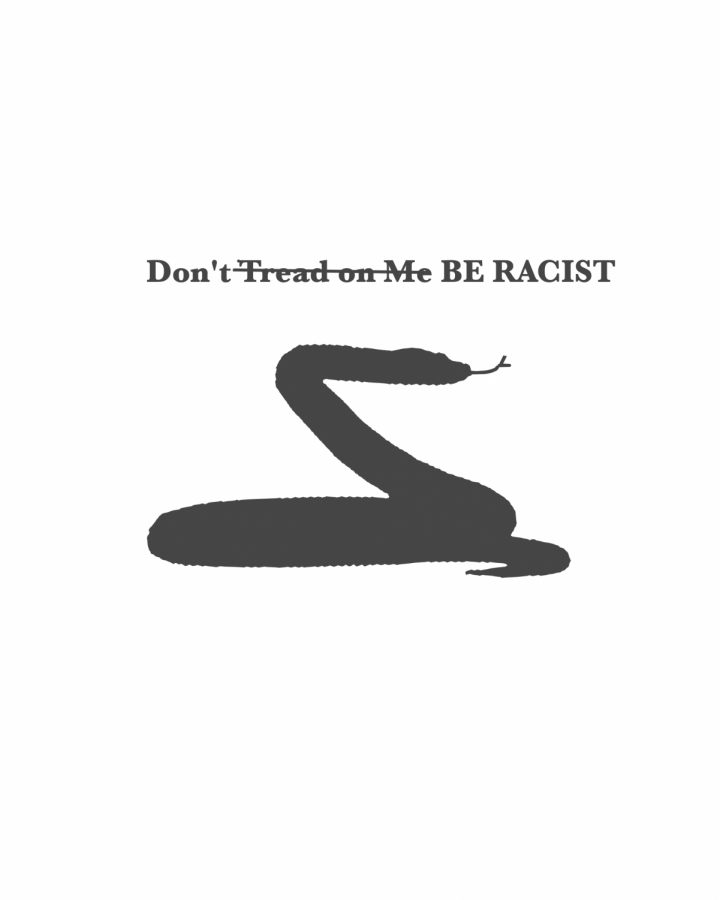Way back in the day, when computers were the size of rooms and Bruce Springsteen was still an up-and-coming rocker, the idea of a Graphical User Interface (GUI) was just a twinkle in the eyes of software engineers everywhere. Instead, everyone used text-based user interfaces to get all of their computing done.
For better or worse, textual interfaces have fallen into disuse. Not for lack of usefulness, I might note. Though it may seem confusing, antiquated and useless, the command line is a good way to get down to the most basic functions of a computer in the fastest way possible. So let’s get started.
First off, you need to realize that there are a few fundamental differences between Mac OS X and the various iterations of Windows, besides the GUI that we see all the time. OS X is built on UNIX, while Windows is built on the Microsoft Disk Operating System, or MS-DOS. In the interest of simplicity, MS-DOS is often shortened to just DOS.
Where do the differences between these systems lie, aside from just the names? First and foremost, there are a lot of subtle differences in the backbone of each of them, making each unique. However, they’re really technical and don’t matter that much to people who would rather just do cool stuff.
Here are the basic commands, which are common to both systems:
mkdir: mkdir is short for MaKe DIRectory. This creates a directory (better known as a folder) inside the directory you’re in. So, let’s say you’re in the directory foo, and type in the command mkdir bar, that will create the directory bar inside foo.
cd: cd is short for Change Directory. Using the previous example of our directories foo and its subdirectory bar, and you use the command cd bar, you’ll then be in the directory C:\foo\bar for DOS or ~/foo/bar in UNIX.
rmdir: rmdir is short for ReMove DIRectory. If you wanted to delete bar, use the command rmdir bar. Of course, that only works when you’re inside foo, but we’re keeping it simple for now.
If you’re wondering: “How the heck do I get to the cool stuff?” Fear not. Here it comes. Unfortunately, in order to start doing really cool things, I’m going to have to separate the Mac users from the Windows users. Since I’m a Mac user, I’ll start with the folks using OS X.
sudo: sudo allows you to run commands as your computer’s super-user. A super-user is someone who can do anything to the computer, right down to modify the system preferences. The root account, which is what sudo emulates, is more powerful than even a basic admin account. A lot of the computer-modifying stuff requires sudo, which is why I brought it up first.
softwareupdate: softwareupdate is a command line implementation of Apple’s Software Update tool. Why should you use the command line instead of the nice friendly GUI? The command line interface is much more simple than the graphical interface. All you need to do is type in sudo softwareupdate -i -a, and then type in your password, and your computer will take care of the rest.
say: say is a command that allows you to get the built-in text-to-speech utilities to speak whatever text you put in. If you were to use say “hello” one of the many disembodied voices built in to Mac OS X will say “Hello.”
All right, let’s get to some of the cool stuff Windows can do.
tree: tree shows you the complete file structure of your user folder. Just type in tree, and see all of the folders in your user directory.
format: Never, ever, ever use this one. Ever. This will wipe your hard drive clean. But if it’s what you want to do, well, so be it.
If you’re interested in more cool stuff, like how to get old-timey games running on DOS or how to make your Mac sing, check out the Opinion Blog on The Pioneer’s Web site this week for some tricks.